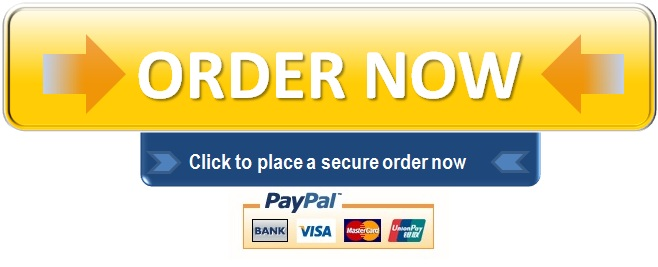Programming Your DVR to Record a Television Show
Programming Your DVR to Record a Television Show
Step 1. Using the remote, press the guide button
Step 2. Navigate the channels and click on the channel where the program will be broadcasted
Step 3. Click on the program
Step 4. Hold on the right arrow
Step 5. Scroll to select the day
Note: If the program has previous episodes, scroll until you see the details for the new episode to be aired
Step 6: Using the TV remote click Ok to select the episode
Step 7. You will see a guide on the left corner of your device
Step 8. Navigate on the list and select record series
Step 9. On the screen, there are several options to select from. Click on the episode type
Step 10. Press the select button on the remote and click on the first run
Step 11. Below the episode type, you will find information on the number of episodes to record. Select three episodes and click ok button
Step 12. Select keep until the disk is full
Note: If you are afraid that the TV storage is almost full, select I delete it option to create storage space otherwise the recording will stop immediately when the disk is full
Step 13. You will see two options below which are start and stop. For both select on time
Step 14. Hold on the right arrow, select record series option, and press ok.
References
Satellite, D. (2016). How to Set Your Series to Record on DIRECTV [Video]. Retrieved from https://www.youtube.com/watch?v=5uEN-gebW6g&t=9s
Do you need high quality Custom Essay Writing Services?